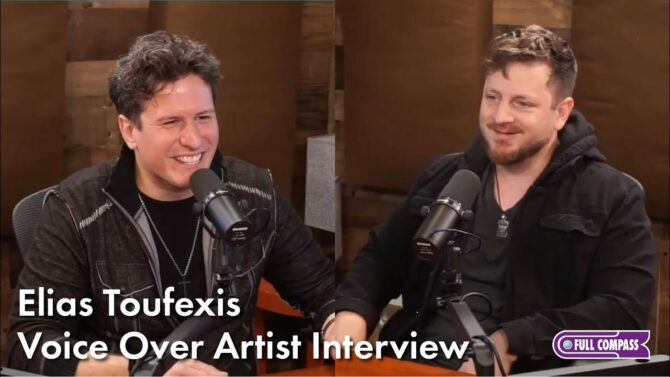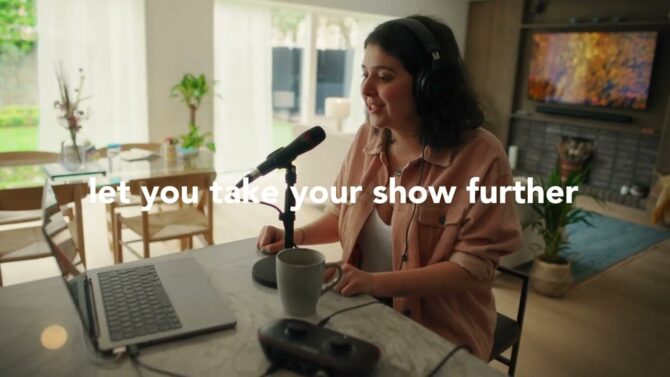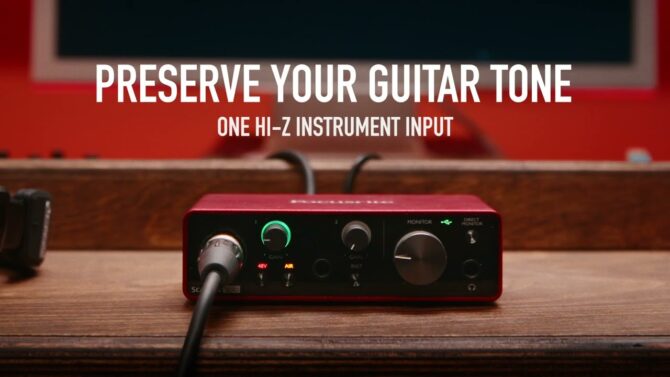Discover the basics on how to edit videos for YouTube, social media, and more.
Video is an important medium for so many applications. People use them to promote businesses, as video resumes, and to create commercials, news reports, music videos, corporate presentations, and more. Videos are also ideal for lessons and instructional material—like my Monday Mix weekly videos on the Full Compass Instagram channel. If your interests lie primarily with audio, the idea of learning how to do video might seem daunting. But…surprise! If you know how to pilot a digital Definition:
Definition:
A signal or data expressed as series of the digits 0 and 1, typically represented by values of a physical quantity such as voltage or magnetic polarization. audio recording program like Studio One, Samplitude, Pro Tools, Digital Performer, and the like, you’re more than halfway toward getting into video. Compared to audio, there are far more similarities than differences when editing video.
Getting the Footage
A pro camera is essential for professional productions, but let’s not go there just yet. Higher-end smartphones can take videos that are good enough for interviews and the like. Besides, some videos are more like slideshows with still images, music, and narration. For that, all you need is a decent camera (again, a smartphone can often do the job). There are sources for public domain images, like unsplash.com and pexels.com, and professional stock image providers, like Shutterstock. What’s more, many musicians do “lyric videos” that simply display the lyrics along with the music.
When you get further into videos, you’ll want a quality camera…but it’s not essential to get started.
Tools of the Trade
If you’re on a Mac, you can do a lot with iMovie, and step up to Final Cut Pro Definition:
Definition:
A video editing program made by Apple. X if you require more sophistication. Adobe makes Premiere, a cross-platform editing program. But we’ll base the examples in this article around Magix Vegas Pro for Windows, which was introduced in 1999 as an audio-only DAW Definition:
Definition:
(Digital Audio Workstation): A computer program or stand-alone device that provides digital audio recording, editing, and mixing. but since 2000, has placed ever-increasing emphasis on video. Now on Version 17, Vegas Pro has evolved into a highly sophisticated, professional video production and editing program—yet it remains friendly to audio professionals, because of its initial design origins. In addition to treating video editing very much like audio editing, it also has sophisticated audio capabilities (like being able to run VST3 plug-ins). Even an inexpensive version, like Vegas Movie Studio 16 or Vegas Movie Studio 15 Suite Video Editing Software, can do what most people need for video productions.
Video Editing Compared to Audio Editing
Let’s cover the most important aspects of working with, and editing, video as compared to audio.
File preferences
As with audio projects, you need to decide on the audio’s bit resolution Definition:
Definition:
1. (video) The measure of pixels horizontally and vertically. For example, 1920x1080 is considered HD, or high-definition. 2. (audio) The combined bit depth and sample rate of a digital audio signal. and sample rate Definition:
Definition:
The number of times per second that an analog signal is sampled prior to conversion into digital via an analog-to-digital converter. See Nyquist Frequency, Analog-to-Digital Converter. (usually 48 kHz Definition:
Definition:
Abbreviation for Kilohertz: 1,000 Hertz, or one thousand cycles per second. for video). An important additional parameter for video is the video’s size. Sizes are fairly standard: square format for Instagram (maximum of 1080 x 1080 pixels; see Fig. 1), and rectangles that fit a 16:9 Definition:
Definition:
Aspect ratio (width to height). This is the standard for video displays, and some computer displays. For example, 16:9 is the preferred aspect ratio for displaying YouTube videos on a computer. ratio for YouTube or TV, like 1920 x 1080 pixels. Once you’ve decided on the size, you can crop images and video clips to those settings easily, to make sure they fill the screen. For the other parameters, most of the time the defaults work fine.

Tracks on a timeline
Just like a DAW, you have tracks and a timeline. The only difference is that video clips go into video tracks, while audio clips go into audio tracks (Fig. 2).

Like audio tracks, you can shift video clips along the timeline, cut/paste/copy, crossfade Definition:
Definition:
To transition smoothly between two sound sources. clips, fade Definition:
Definition:
1. In audio, to reduce volume slowly. 2. In film/video, to reduce image brightness. in and fade out Definition:
Definition:
1. (video) To gradually reduce a visual image to black. 2. (audio) To gradually reduce an audio signal to inaudibility., “mute” and solo Definition:
Definition:
A switch in a mixer or DAW that allows one or more channels to be auditioned while muting other channels. Some mixers include a separate role bus for routing to monitors of headphones. See also: Exclusive Solo. video tracks, and even have clip envelopes. Of course, the functionality is different for video compared to audio; for example, fades or envelopes for audio affect volume, but for video, they affect brightness. Muting essentially makes a track transparent. The bottom line is that if you know how to edit a multitrack Definition:
Definition:
A recorder that can record more than one individual track at a time, or individual tracks in sequence for subsequent mixing. audio project, you’re well on your way to knowing how to edit a multitrack video project.
Track hierarchies
One key difference is that in audio, all tracks play back together. In video, the top-most track takes priority for the visuals. For example, suppose you have a video track of walking around a house. If you put a track with text higher than the video track in the track view, you’ll see the text superimposed on the video. But if you place the video above the text, the video will cover the text, so you won’t see the text. When working with audio, you might change the position of tracks to group things logically—like move all the drum tracks next to each other. With video, you’ll shift the position of video tracks to prioritize what you need to see, which will be the lowest-numbered track (i.e., the highest track in the track view).
Masking, picture-in-picture, and opacity
As mentioned, tracks can cover over the tracks below them. However, this aspect of editing video is so important that there are several ways to see multiple video tracks, regardless of their position in the track hierarchy. Opacity simply means making a track more transparent. For example, if you have two tracks of video clips, making the top track more transparent will allow seeing more of the track below it. Picture-in-picture lets you see two video tracks at the same time. A good example is instructional videos, where the main video track shows some operation, while a smaller video image superimposed on top of the main track shows a particular detail of the operation. Masking Definition:
Definition:
Flats or drapery framing the stage, which prevents the audience from seeing backstage activities. can isolate a section of a video, so you can see the track below it for any section that’s not masked (Fig. 3). It’s sort of like applying a bandpass filter Definition:
Definition:
A circuit that passes a particular range of frequencies, while rejecting frequencies higher and lower that the specified range. to an audio track, so you can hear the other frequencies in other audio tracks more easily.

Pan and zoom
In audio, we have panning and ambiance effects, like reverb Definition:
Definition:
Short for Reverberation. The myriad echoes of decaying amplitude created in an acoustic environment. Reverberation may be simulated electronically, mechanically using springs or a metal plate, or in a specially built physical chamber with reflective surfaces where a speaker sends audio into the chamber, and a microphone picks up the reflections., to place our sounds in a soundstage. While pan Definition:
Definition:
Horizontal pivot of a camera or light, opposite of Tilt, or the placement of a sound element in stereo or surround sound. and zoom Definition:
Definition:
Continuously variable enlargement or reduction of an image. aren’t exactly the same, they’re similar. Pan moves the view across a video in any direction, while zoom either moves closer to the video or further away. In historical documentaries where there’s no video footage, only still images, pan and zoom add interest to what would otherwise be a static image.
Plug-in effects
Plug-ins aren’t just for audio, but for video as well. Just as there are “vintage” plug-ins for audio like tube Definition:
Definition:
(slang) A vacuum tube or (valve), an electronic amplifying or rectifying element with a heating filament, in a glass or metal envelope. sounds, you can make your video look like a 50s TV or newsprint… or add a glow to images. Adjusting brightness and contrast is like using EQ on audio, and saturation Definition:
Definition:
1. (audio) The result of overloading a transformer, tape, speaker, amplifier, or tube to add harmonics, which can sometimes create a desirable effect. See Soft Clipping. 2. (color) Amount of color present in a light, fabric or paint. is like adding an “exciter” or dynamic range Definition:
Definition:
1. Range in dB between a device's noise floor and its maximum available headroom. 2. The difference between the maximum and minimum volume levels that occur in a musical performance. maximizer to audio. Many of the effects possible in art programs are also available for video. In fact, I’ve generated some book covers by putting an image in Vegas, treating it like an art program, and using its tools to manipulate the image. What’s more, these effects have automation Definition:
Definition:
With recording, the process of storing control and switch mixer moves so that they can be duplicated upon playback., so you can vary the effect Definition:
Definition:
A device or software program that modifies some aspect of audio or video. With audio, the term is used interchangeably with signal processor. parameters as needed, or “morph” from one effect to another.

And like audio processors, you can cover up problems with video effects. When I’ve had some less-than-wonderful footage taken from a phone, it’s been possible to use glow, contrast, and other options to turn the video into something presentable. Fig. 5 shows an image (taken by an inexpensive Olympus flip cam) before and after processing by zooming in, panning to make the guitar more horizontal, then adding a blue glow and a special effect called Glint. That’s quite a difference! Frankly, a lot of video production is about smoke and mirrors.

Rendering
With audio, you eventually mix (render) everything down into a two-track (or surround Definition:
Definition:
Multiple speakers place around a listening area to create an enveloping soundscape.) mix. There will be some constraints; for example, if you want to burn Definition:
Definition:
To record on an optical disk, CD, DVD. a CD Definition:
Definition:
CD (Compact Disc): An optical-based, disc-shaped digital recording and playback medium., you’ll need to mix down to a 16-bit, 44.1 kHz sample rate format. For online streaming Definition:
Definition:
A method of sending a continuous flow of digital content over IP (Internet Protocol) networks, and often, tailors itself to the user's receiving capability. , you’ll probably use a compressed data format Definition:
Definition:
The method of how data is organized and stored in a file. like MP3 Definition:
Definition:
A lossy digital compression coding format for audio, derived from the MPEG-1 and MPEG-2 formats. Audio compression can range from a data reduction ratio of 200:1 to broadcast quality (i.e., no noticeable audio degradation for the vast majority of listeners). MP3 streaming rates vary from 16 kilobit per second to 320 kilobits per second for stereo. Audio stored digitally in the MP3 format will have the .mp3 file extension., or for archiving, lossless Definition:
Definition:
Data compression that when decompressed, restores the original audio or video data, without any loss of data. data Definition:
Definition:
Information used by a computer in order to arrive at a decision. Although this is a plural term, it's often treated in the singular. compression Definition:
Definition:
1. Reducing the dynamic range of an audio or video signal for consistency, to keep it from exceeding the available headroom, or providing a special effect. 2. With data, using a process to reduce the amount of data. Compression can be lossless, where decompressing replicates the original signal, or lossy, where compression occurs by judging some data as unnecessary, and can therefore be discarded from the file. like FLAC Definition:
Definition:
(Free Lossless Audio Codec): A lossless, royalty-free audio compression format..
Video also requires rendering Definition:
Definition:
A computer process of applying edits and modifications to video, audio waveforms, and/or images to create a finished file or product. your project into a final format, with video and audio components incorporated into the finished video. However, you have more rendering options than with audio. You may render into a format that’s ideal for smartphones, for DVD Definition:
Definition:
DVD (Digital Video Disc): A playback format for video/audio data, typically capable of holding about 4.7 GB for a single-sided disc, and over 8 GB of data for a double-sided one. or Blu-Ray Definition:
Definition:
An optical disc that can hold more data than a DVD or CD, has capacity for HD video and other data storage. Typical storage is 25 GB, although higher-capacity options exist., for online streaming, etc. Or, this decision may already be made for you. For example with YouTube, you generally want to render with the highest quality possible, because YouTube will apply its own data compression algorithms—the better the quality going in, the better the quality coming out. For television, you have to take into account whether the final video is going to play over NTSC Definition:
Definition:
(National Television System Committee) A committee established by the FCC (Federal Communications Commission) to create standards for analog TV broadcasting in North America. (slang) Also called "Never Twice the Same Color" due to variability in the color encoding system. or PAL Definition:
Definition:
(Phase Alternating Line) A European analog color television standard. formats. Vegas provides a wide range of formats you can choose for rendering (Fig. 6), so you can basically pick a format, and start rendering.

However, there’s one major difference compared to audio: Video can take a long time to render, especially with slower computers. I started doing computer-based videos back in the days of the Mac IIci, and it would take overnight to render a single frame Definition:
Definition:
A still image within a moving picture. of video! Technology has improved dramatically since then, but rendering a relatively long video can take hours because all the transitions, effects, and images have to transformed into a single video stream. Think of it as “mixing” pixels—and there are a lot of pixels in a video. Applying the mathematical transformations from effects takes time as well.
When working with video, you’ll be looking at a preview Definition:
Definition:
Viewing or listening to a feed, camera, or effect before it goes live. window, because no computer that’s affordable by mere mortals is fast enough yet to render everything in real time. So in a way, you won’t really know what the video looks like until it’s rendered. There are some workarounds; Vegas lets you selectively render portions of the video, which is very helpful. You may have a series of special effects that are so CPU-intensive that when previewing, there’s no way you can see even an approximation of what it will look like after rendering. The solution is to render just that section, which will still take some time—but nowhere near as long as rendering the entire video. Then when you hit that section, the preview will show the rendered version.
Video Requires Another Skill Set, But…
The above covers the basics of working with video. Conceptually, it’s similar to audio; the rest of what you need to know comes from trial-and-error, like trying different effects to see how they affect the video, and rendering with different levels of quality to find the best tradeoff between file size, rendering time, and video quality.
Once you have a few video projects under your belt, you might be surprised at how quickly everything falls into place. Like audio, you can always learn more—but also like audio, you don’t have to know everything to get good results. I’ve been working with Vegas since it first added video, because it was so easy to make the transition from audio to video. Although I’m no A-level video expert, even the little bit I know has been tremendously helpful in opening doors to new opportunities.